How to Create Your Own Floral Brush Pattern in Photoshop
There are so many little tips and tricks hidden (well not really) within the photoshop program. Did you know you don't have to be stuck with the basic brush pack that comes pre installed? You can make your own brushes!
You'll want to figure out which design you'll be using for your brush. For this tutorial, I'll be using a floral stamp. You also want to make sure the image you are using is black in color so digital stamps work lovely! My image size is around 3 inches by 3 inches. You can create a brush size up to 2500 px x 2500 px.
Then, use ctrl+a to select everything.
Next, you'll go to the Edit Menu and then choose Define Brush Pattern, and then give your brush a name.
(little side tip, make sure you also save your brush to your system as well or it won't be there forever - to do this, click the little down arrow next to the brushes, then click the gear wheel at the top right, and select Export Selected Brushes
Now - have fun with your newly created brush! Change the size, color, and direction to suit your decorating needs.




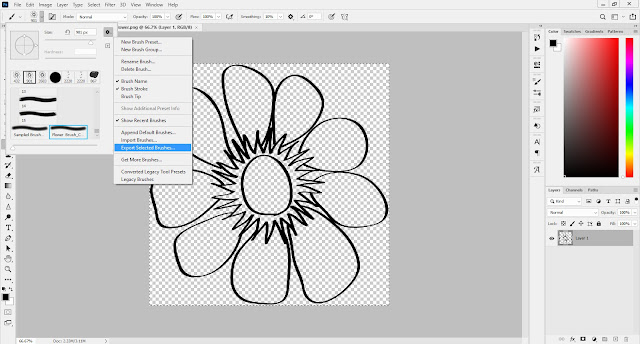
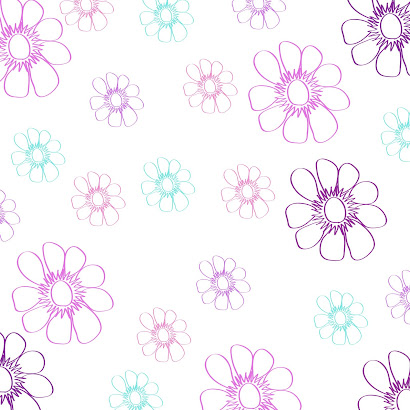









0 Comments